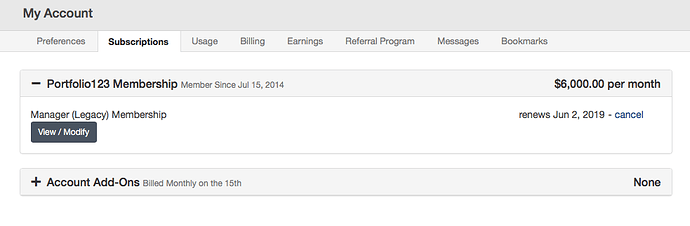As many of you have noticed, the new subscription plans state that we’re using “resource units” to limit customer storage. We believe that this will be more flexible for you. You will no longer be limited by the rigid count of portfolios, or screens, or whatnot, but instead will be able to allocate storage where they are actually using it. If you only use screens or portfolios, you’ll be able to use your total storage for only that tool.
To show your storage, we have added a Usage page. To see it, hover over the little person icon in the top right of the page and click on Usage. You’ll see a breakdown by type of storage that you’re using as well as a total at the bottom.
Note that the rest of this post applies to those on the current subscription plans, not to those who are still on legacy plans. Those who have legacy plans are still limited by the same numbers of systems that they always have been.
Current plans have a resource limit that corresponds to your subscription level. Those limits are available on the Pricing page, but for convenience, here they are:
Individual
Screener: 400
Backtest: 1,000
Portfolio: 5,000
Ultimate: 10,000
Asset Manager
Tier 1: 5,000
Tier 2: 10,000
Tier 3: 20,000
Research
Tier 1: 5,000
Tier 2: 10,000
Tier 3: 20,000
These limits are not currently being enforced. We plan to begin enforcing them on June 28. This should give you a week to check your account’s current storage.
If your account is using too many resource units then you will still be able to access all of your systems without restriction. However, you will not be able to create new systems until you delete enough resource units to get below the limit by an amount sufficient to create a new item.
Here is how much each type of system takes in resource units:
System: Resource Units
Live Portfolio or Live Book: 10
Simulated Portfolio: 5
Screen, Simulated Book, Rolling Test or Optimization Study: 3
Ranking System: 2
Custom Formula, Custom Series, Custom Universe, List, Report, Multi Chart, Compare Report, Order Type, Exposure List, or Ticker Link: 1
In addition, we are offering the ability to purchase additional resource units on a monthly basis. Those costs are:
Additional Resource Units: Monthly Cost
400: $10
1,000: $20
5,000: $30
10,000: $50
20,000: $100
We expect that most people will either be well under the limits already, or will have enough disposable test systems that they’ll be able to get under the limits without pain.
Just to anticipate the question, you can delete a system in a few ways. First, you can go to the list page for the system in question; for example, click on Screener→Screens for a list of your saved screens. On that page, just click the checkbox to the right of the undesired screens and then click on the middle checkbox dropdown at the top of the page. You’ll find Delete there, and it will remove all of the checked screens.
You can also delete an individual system from its page. If you go to a saved portfolio, for example, you’ll land on the Summary page. Click the gear icon on the grey bar at the top, to the left of the portfolio name. One of the options is Delete. The gear menu is widespread across the site, and if you need to delete something else, just ask me and I’ll tell you how.
I am, of course, able to answer any questions that you might have.